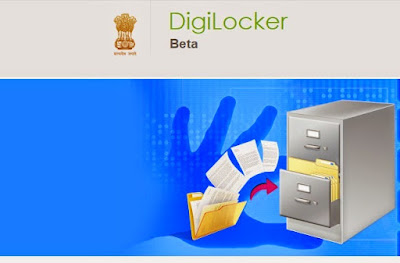DIGI LOCKER SPACE FOR DOCEMENTS
DigiLocker is a "digital locker" service
launched by the Government of India in February 2015 to provide a secure
dedicated personal electronic space for storing the documents of resident
Indian citizens.[2] The storage space (maximum 1GB) is linked
to theUnique Identification Authority of
India (Aadhaar number)
of the user. The space can be utilized for storing personal documents like
University certificates, Permanent account number (PAN) cards, voter id cards, etc., and
the URIs of the e-documents issued by various
issuer departments. There is also an associated facility for e-signing documents. The service is intended to
minimize the use of physical documents and to provide authenticity of the
e-documents. It will also provide secure access to government issued documents.
It is also intended to reduce administrative expenses of government departments
and agencies and to make it easy for the residents to receive services. To
signup the user must possess an Aadhar
Card and a mobile number
linked to it.
DigiLocker
is one of the key initiatives under the Digital India Programme. This was released by the Department of
Electronics and Information Technology (DeitY), Government of India
How
to log-in to the DigiLocker?
Users need to
type the registered Aadhaar card to log on to the DigiLocker. After
getting access to the system, users will be asked to choose two options for
verifications, one OTP (One Time Password) to mobile number and another sign-in
with finger-print impression.
Via OTP
If you pick the
OTP channel, users will get a pass code to their phone number and will be
required to type in the details on DigiLocker site to get the final clearance.
Via finger-print
If the user
chooses the finger-print mode, then make sure to connect finger-print scanner
to the PC and after verification you will be given the access to the DigiLocker
After completing
aforementioned procedure, users will be asked to create User-ID and password
for future access to DigiLocker.
How much storage space do we get?
Initially users
can avail only 10 MB data, but over the time, it will be raised to 1GB. Each
file cannot exceed more than 1MB and only pdf, jpg, jpeg, png, bmp and gif file
types can be stored in the DigiLocker.
How to upload Certificates on DigiLocker?
Step 1: First you need to select a document type (SSC
Certificate, HSC Certificate, PAN card, Voter ID card, etc.) from a drop-down
list.
Step 2: Provide a name for the document
Step 3: Based on the document type selected, you need to
fill in the other details relevant to the document.
Step 4: Choose the file from your local machine to be uploaded
to digital locker. Each file to be uploaded should not be more than 1MB in size
and only pdf, jpg, jpeg, png, bmp and gif file types are allowed
Step 5: Provide Description of the document (max 50
characters) vi. Click ‘Upload’ button.
On successful
upload, the document will be listed under ‘Uploaded Documents’ subsection.
What are the different components of the
DigiLocker?
Each resident’s digital locker has the following sections: My
Certificates, My Profile, My Issuer, My Requester
and Directories.
Details Below:
i. My Certificates: This section comprises of
two sub sections
A. Digital Documents, which contains URI (links) of the
documents issued to the resident by the government department or other
agencies. Each document will have the following information:
• URI
• Document Name
• Issued Date
• Share option
B. Uploaded Documents: List of all the documents, which are
uploaded by the resident can be viewed in this sub-section. Each document will
have the following information:
• Document Name
• Uploaded Date
• Status: to
indicate whether the document is eSigned or not.
• Action: to remove or delete a document from the digital locker.
C. Details
D. Share: to share the uploaded document via
email.
E. DigiSign option: once a document is eSigned it is shown
as ‘√’.
ii. My Profile
This section
displays the complete profile of the resident (Name, Date of Birth, Gender,
Residential Address, email, mobile number) as available in the UIDAI database.
iii. My Issuer
This section
displays the Issuer name and the number of documents issued to the resident by
the issuer.
iv. My Requester
This section
displays the Requester name and the number of documents requested from the
resident by the requester.
v. Directories
This section
displays the complete list of registered Issuers and Requesters along with
their URL.
.